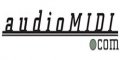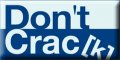OMS Patches Names
Oct 1, 2000 - by Miss Kiki
How to make an OMS patch... quickly!To make a nice OMS patch, you need :
- OMS (we'll say that you set your keyboard up by yourself)
- Galaxy (or another sound editor) to receive the patch names list. This option is not necessarily required
- OMS names (the application to create patches)
- Your keyboard user guide to get the "program change" numbers.
| Recover sounds list | |
-
To recover sounds listing :
- you can either way type them all in a SimpleText file. You need to put the letter designating the patch bank ("A" for instance), and then will follow, without space, the number (so "1", for instance). Then, space, and the sound name (example : "RockYourSocks"). (as much as you can, do respect scrupulously the sound name, etc...)
- or you can get them back by a bulk dump from the keyboard. Through Galaxy, for example, those datas, once loaded, create a bundle, which contains diverses keyboard parts. You just need at this point to open the voice parts, to click on "select all", "copy names", and to "paste" them in the SimpleText file.
Once the list is complete, you can save it and make a copie of it (for the case you'd go crazy or something...).
| Sounds list and OMS | |
-
Click on "select all" in the names file you've just created and open OMS names :
if you patched your keyboard the right way in OMS, it will appear in the first window OMS names displays at opening :
It has to be visible on the left in the "device" column ; in the two other columns, there's nothing. If a patch name called "document" exists, click on it and select "clear subscription" in the "popup names". Nevertheless, once that patch name has been eliminated, click at the empty place ; a violet headband appears, and then click on "new patch document".
Prepare yourself a cup of tea...
If you unroll the new patch document, you'll see that it stops as default at number 127.
Go back up on top of the menu, in the "number" column, click on 1 and in the menu, choose "bank select numbering". Write down the program change number which corresponds to the voice patch bank you wrote first in the SimpleText file, validate, and go down to number 127, click it and do the same : enter the program change number of the second patch bank. Repeat this operation as much as needed…
Once satisfied, go in the menu, select "Paste patch names" and, at that point only, click on "save as", give your patch a name ; it appears now in the column "patch document".
I'ts done ! Yippee !
| Notice | |
-
As the document patch contains as default settings 127 locations, you have to check out how many sounds contains each bank of your keyboard. If you have 64 sounds banks, let 63 lines interval ! That straightens everything out !
This little explanation is one patch names possibility ; check out the OMS Names Pdf to get all details.
Good luck and get gripped !
translated by TheAmbassador
About the author: Miss Kiki
| Be the first to comment on this article | |
You must be logged in as a registered member to use this feature!